How do I fix Windows Defender not starting?
fix Windows Defender not starting?
If you are experiencing issues with Windows Defender not opening, there are several steps you can try to resolve the problem:
1. Update the Windows Operating System: Make sure your Windows operating system is up to date. Sometimes, outdated software can cause compatibility issues with Windows Defender.
2. Reset Windows Security: You can try resetting the Windows Security settings to their default values. This can help resolve any conflicts or errors that may be preventing Windows Defender from starting.
3. Uninstall the Third-Party Antivirus Program: If you have any third-party antivirus software installed on your computer, it may be conflicting with Windows Defender. Try uninstalling any third-party antivirus programs and then check if Windows Defender starts working.
4. Restart the Security Center Service: Sometimes, restarting the Security Center service can help resolve issues with Windows Defender. To do this, press the Windows key + R to open the Run dialog box. Type “services.msc” and press Enter. Locate the Security Center service, right-click on it, and select Restart.
5. Turn On Windows Defender From Registry or Group Policy Editor: You can also try turning on Windows Defender from the Registry Editor or Group Policy Editor. However, please note that making changes to the Registry Editor or Group Policy Editor can have unintended consequences, so proceed with caution.
6. Perform a Clean Boot on Your Windows PC: Performing a clean boot can help identify if any startup programs or services are causing conflicts with Windows Defender. To perform a clean boot, open the System Configuration utility (press Windows key + R, type “msconfig”, and press Enter), go to the Services or Startup tab, and select the option to disable all services or startup programs. Restart your computer and check if Windows Defender starts working.
7. Fix Windows’ Corrupt System Files: Corrupt system files can also cause issues with Windows Defender. You can try running the System File Checker tool to scan for and repair any corrupt system files. Open the Command Prompt as an administrator and type “sfc /scannow” (without quotes) and press Enter.
These are some of the common solutions you can try if Windows Defender is not opening. If none of these solutions work, you may need to seek further assistance or consider using a different antivirus program.
15 Questions about Windows Defender Not Starting:
1. What to do if Windows Defender is not opening?
2. How do I force Windows Defender to turn on?
3. What causes Windows Defender to stop?
4. How do I reset Windows Defender antivirus?
5. How do I troubleshoot Windows Defender in Windows 10?
6. Why can’t I turn on Virus and threat protection?
7. What software deactivates Windows Defender?
8. Why is Windows Defender not working in Windows 10?
9. Can you reinstall Windows Defender?
10. How do I resolve Windows Defender?
11. How do I fix Windows Defender not starting?
12. How do I enable Windows Defender?
13. How do I update Windows Defender?
14. How do I scan with Windows Defender?
15. How do I block a program with Windows Defender?
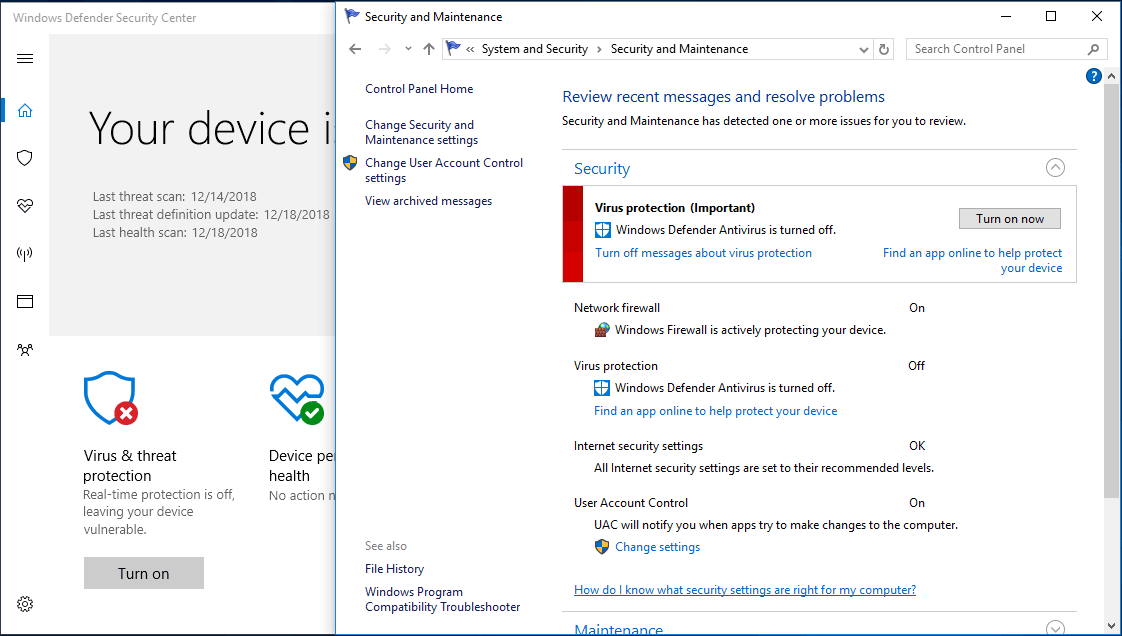
What to do if Windows Defender is not opening
Windows Defender Not Working 7 Fixes to TryUpdate the Windows Operating System.Reset Windows Security.Uninstall the Third-Party Antivirus Program.Restart the Security Center Service.Turn On Windows Defender From Registry or Group Policy Editor.Perform a Clean Boot on Your Windows PC.Fix Windows' Corrupt System Files.
Cached
How do I force Windows Defender to turn on
Complete the following steps to turn on Microsoft Defender Antivirus on your device.Select the Start menu.In the search bar, type group policy.Select Computer Configuration > Administrative Templates > Windows Components > Microsoft Defender Antivirus.
What causes Windows Defender to stop
Sometimes, it can be a firewall, while other times it can something else like the reasons explained below: Windows Defender is not updated. Firewall has an issue. System files related to Windows Defender are corrupted.
How do I reset Windows Defender antivirus
Security app search for windows security in the windows search bar and right click on the application. Select app settings. Now in the app settings window scroll down to reset. And click on reset
How do I troubleshoot Windows Defender in Windows 10
Navigate to the device page/machine page for the device you would like to turn on troubleshooting mode. Select Turn on troubleshooting mode. Note that this requires "Manage security settings in Security Center" permissions for Microsoft Defender for Endpoint.
Why can’t i turn on Virus and threat protection
You can install the latest updates on your Windows computer to see if the virus and treat protection not working issue can be fixed. To update Windows 10, you can click Start > Settings > Update & Security > Windows Update > Check for updates to check and install the latest updates on your Windows computer.
What software deactivates Windows Defender
Install Winaero Tweaker and right-click on the application and select the Run as administrator option. Click on the search icon and type Defender. Click on the Microsoft Defender \ Disable Microsoft Defender search result. Then, click on the Disable Microsoft Defender checkbox.
Why is Windows Defender not working in Windows 10
If Windows Defender real-time protection won't turn on Windows 10, then you should check its settings. Sometimes, the date and time settings are the reason why Windows Defender won't turn on. Using dedicated software solves the failure of the Windows Defender antivirus to turn on in Windows 10.
Can you reinstall Windows Defender
Windows Defender (aka, Microsoft Defender) isn't installed on your computer like a typical program, so you can't reinstall it like you can regular software. Instead, follow these directions to use a PowerShell command to get the job done. It might take anywhere from 5 seconds to a few minutes to complete.
How do I resolve Windows Defender
Malware keeps coming backSelect Start > Settings > Update & Security > Windows Security > Virus & threat protection.Under Current threats, select Scan options.Select Windows Defender Offline scan and then select Scan now.
How do I reinstall Defender on Windows 10
Replies (64) Press Windows + X, Click on control panel.On right top corner click on View and then choose large items.Now from the list click on Windows Defender and try to enable it.Press Windows + R, to open run prompt.Type services.Under services look from Windows defender service and start the service.
What happened to Windows Defender in Windows 10
In Windows 10, version 1703 and later, the Windows Defender app is part of the Windows Security. Settings that were previously part of the Windows Defender client and main Windows Settings have been combined and moved to the new app, which is installed by default as part of Windows 10, version 1703.
Why won’t Windows 10 Virus & threat protection restart
Run SFC and DISM
Sometimes “threat service has stopped restart it now unexpected error” is caused by missing or corrupted system files. So, you can try to run an SFC and DISM scan to check for the entire operating system and repair corruption to fix some issues like the Windows Security issue.
How do I restore Virus and threat protection
If you are certain a quarantined file is not a threat, you can restore it.Open Windows Security.Select Virus & threat protection and then click Protection history.In the list of all recent items, filter on Quarantined Items.Select an item you want to keep, and take an action, such as restore.
Can viruses disable Windows Defender
Malware can turn off Defender and keep it off despite your best efforts to re-enable it. If you aren't able to turn Defender back on you might be infected. Install and run another malware detector of your choice and see if you can find and remove the infection.
Does Windows Defender disable itself
This is to ensure you are protected from malware and threats. If you install another antivirus product, Microsoft Defender Antivirus automatically disables itself and is indicated as such in the Windows Security app.
How do I reinstall Windows Defender on Windows 10
Replies (64) Press Windows + X, Click on control panel.On right top corner click on View and then choose large items.Now from the list click on Windows Defender and try to enable it.Press Windows + R, to open run prompt.Type services.Under services look from Windows defender service and start the service.
Is Windows Defender still supported on Windows 10
Microsoft Defender Antivirus is available in Windows 10 and Windows 11, and in versions of Windows Server.
How do I fix corrupted Windows Defender
What to do if Windows Defender is not workingUninstall third-party antivirus software.Restart the Security Center Service.Run an SFC scan.Install the latest update.Change your group policy.Modify Windows Registry.Perform a clean boot.
Does uninstalling Windows Defender require a reboot
Once you change these settings and turn Windows Defender off, the operating system will require you to restart the computer. Note that you will still see the Windows Security app icon in your system tray after the system boots back up. Don't worry; the real-time protection is still disabled.
Is it possible to reinstall Windows Defender
Windows Defender (aka, Microsoft Defender) isn't installed on your computer like a typical program, so you can't reinstall it like you can regular software. Instead, follow these directions to use a PowerShell command to get the job done. It might take anywhere from 5 seconds to a few minutes to complete.
Is Windows Defender discontinued
Unfortunately, "Microsoft Defender for Endpoint for Servers (standalone)" licenses are being phased out as of September 2022, and buying new licenses is currently not possible.
How do I force Windows 10 to restart in Safe Mode
On the Windows sign-in screen, press and hold the Shift key while you select Power > Restart .
How to bypass virus and threat protection
Go to Start > Settings > Update & Security > Windows Security > Virus & threat protection. Under Virus & threat protection settings, select Manage settings, and then under Exclusions, select Add or remove exclusions. Select Add an exclusion, and then select from files, folders, file types, or process.
How do I reinstall Virus and threat protection on Windows 10
Select Start > Settings > Update & Security > Windows Security and then Virus & threat protection > Manage settings. (In early versions of Windows 10, select Virus & threat protection > Virus & threat protection settings.)



